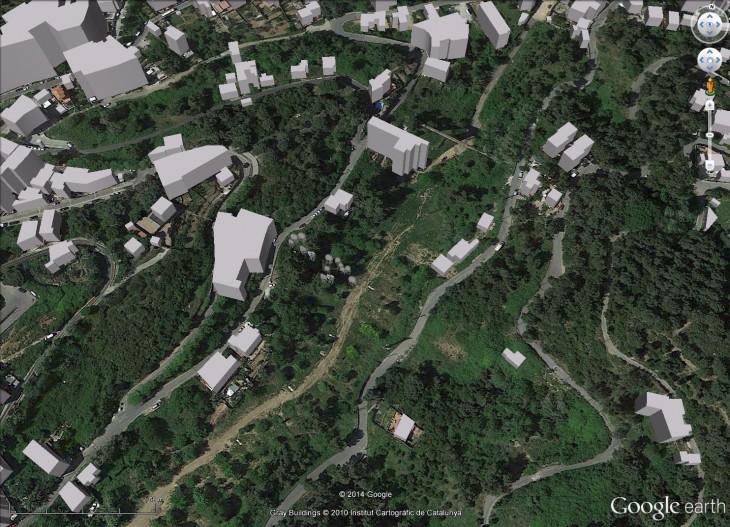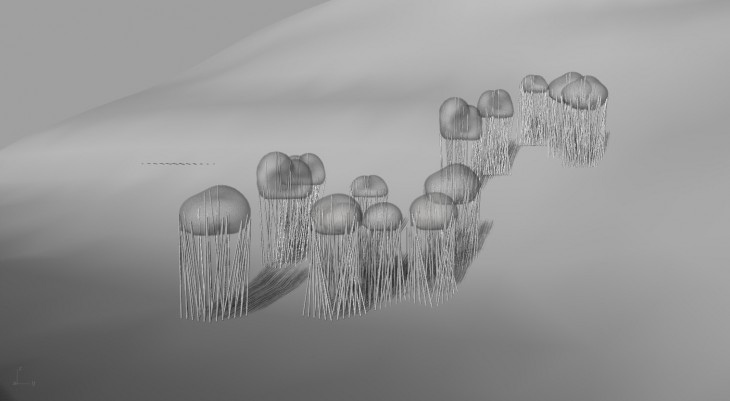
Step 1 – Identifying Project Site and Basic Terrain Modeling
Project location was found on Google Earth and marked with one point (containing latitude and longitude). After making Google Earth view from above as flat as possible (with typing R on keyboard) image was saved.
This JPEG image was then imported in Rhino (in meter units) with command _Picture Frame. Image was scaled according to Google Earth scale ruler to match real world size. Making terrain from this flat surface was done using Grasshopper definition and gHowl plug-in. Basic inputs in definition were underlay surface, xyz reference points and geo reference points. Elevation values are then taken from Google with Get Elevation component.
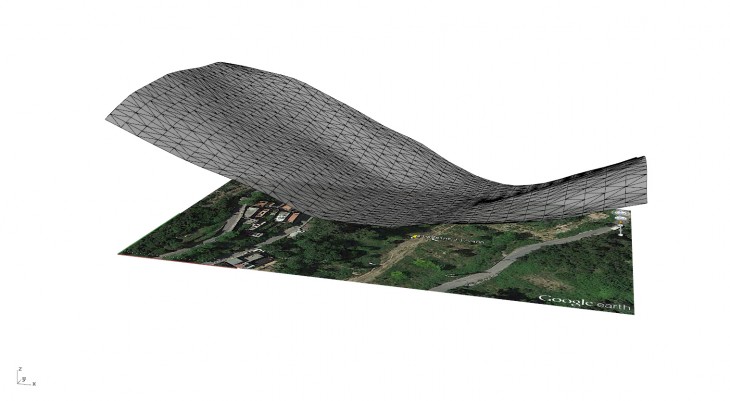
Step 2 – Modelling Current State of Project
One part of Geometry was modeled using Grasshopper and Kangaroo plug-in in order to simulate physical behavior. This consisted of inflating balloons with air pressure and colliding them with different disposition of solid cylinders. Variations of this process were baked and then used in Rhino to model other parts of the project. Adding other parts of project mainly consisted of connecting points on these meshes to square grid of points on the ground using _Line and _Sweep command. After finishing modeling, materials were made and applied on components. For upper part image was added as color bitmap to give texture.
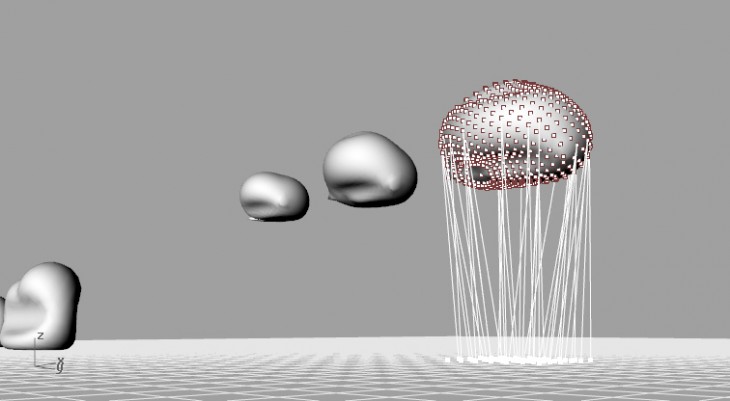
Step 3 – Geolocation
Same point in Rhino which is used as reference x,y,z point in process of making terrain using gHowl, was used now as _EarthAnchorPoint, with same latitude and longitude. After this command only project geometry was selected and exported as KMZ file. This file is then opened in Google Earth showing model on anchored location. Only problem that occurred is material representation that doesn’t show any transparency.