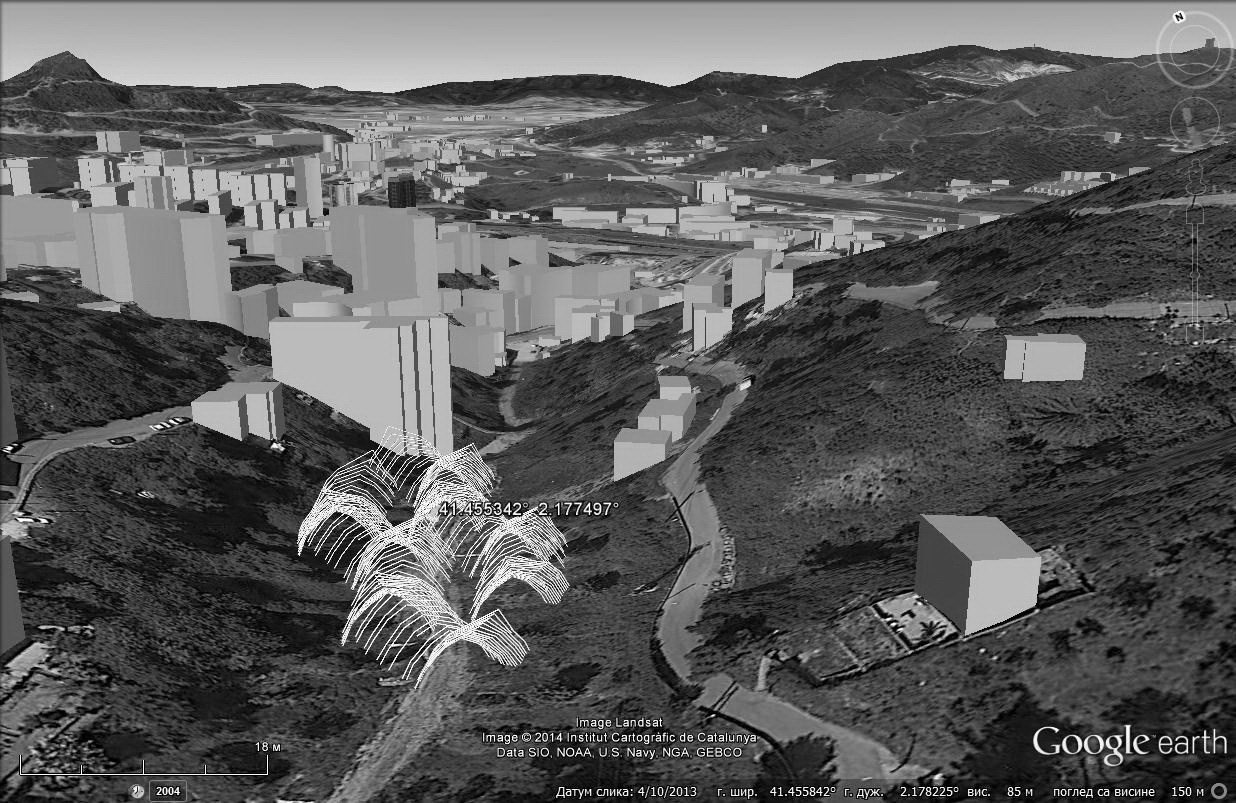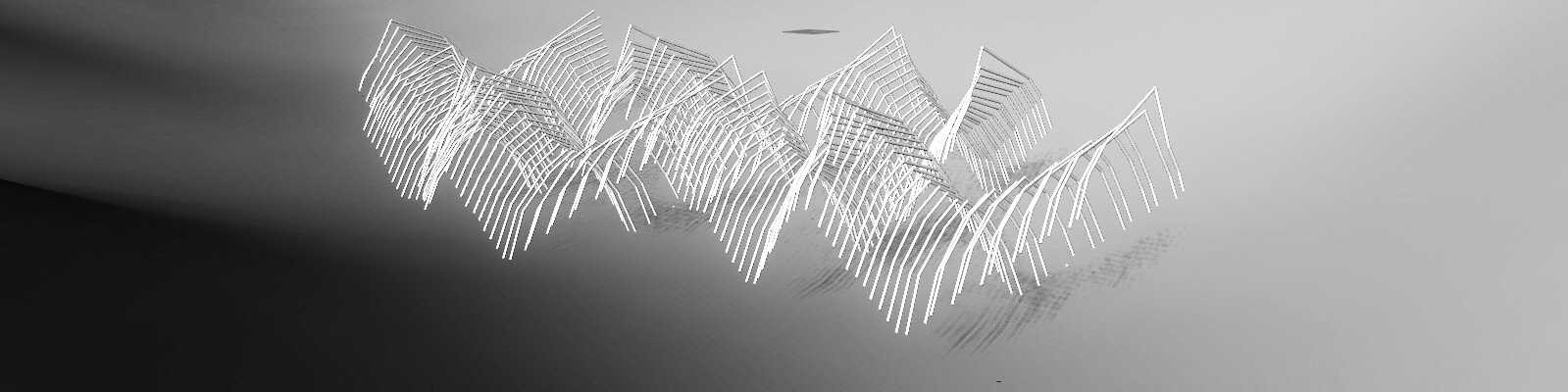
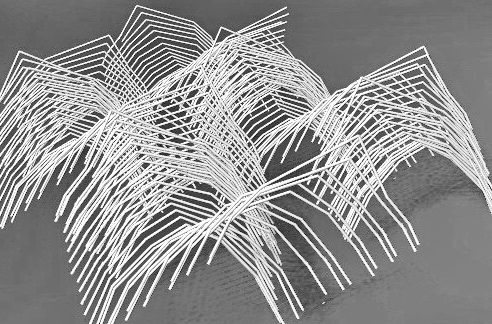
1.Founding Location
2.Saving Image in Google Earth
3.Making Mesh in Rhino and Grasshopper
4.Input Model in Google Earth
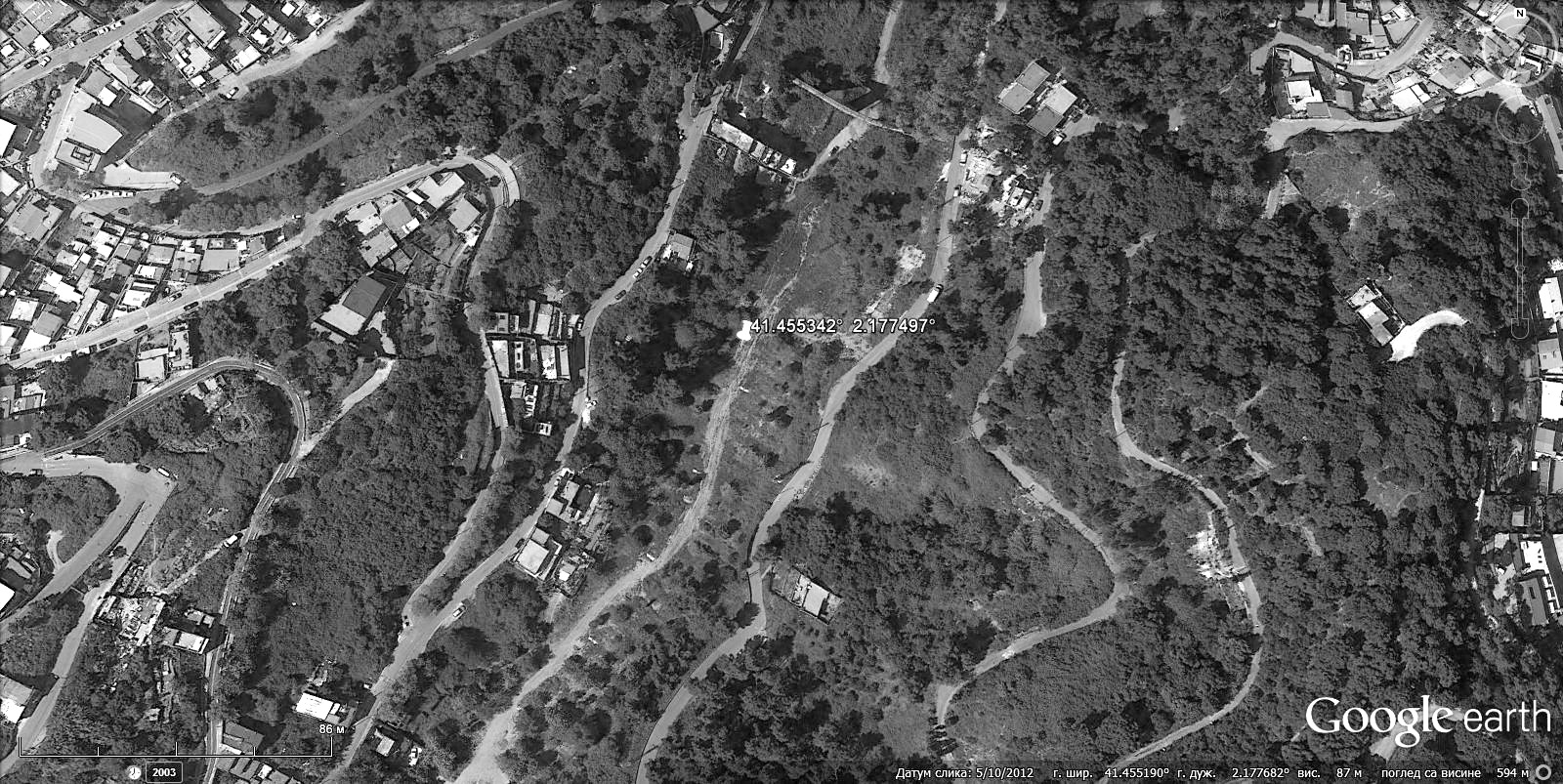
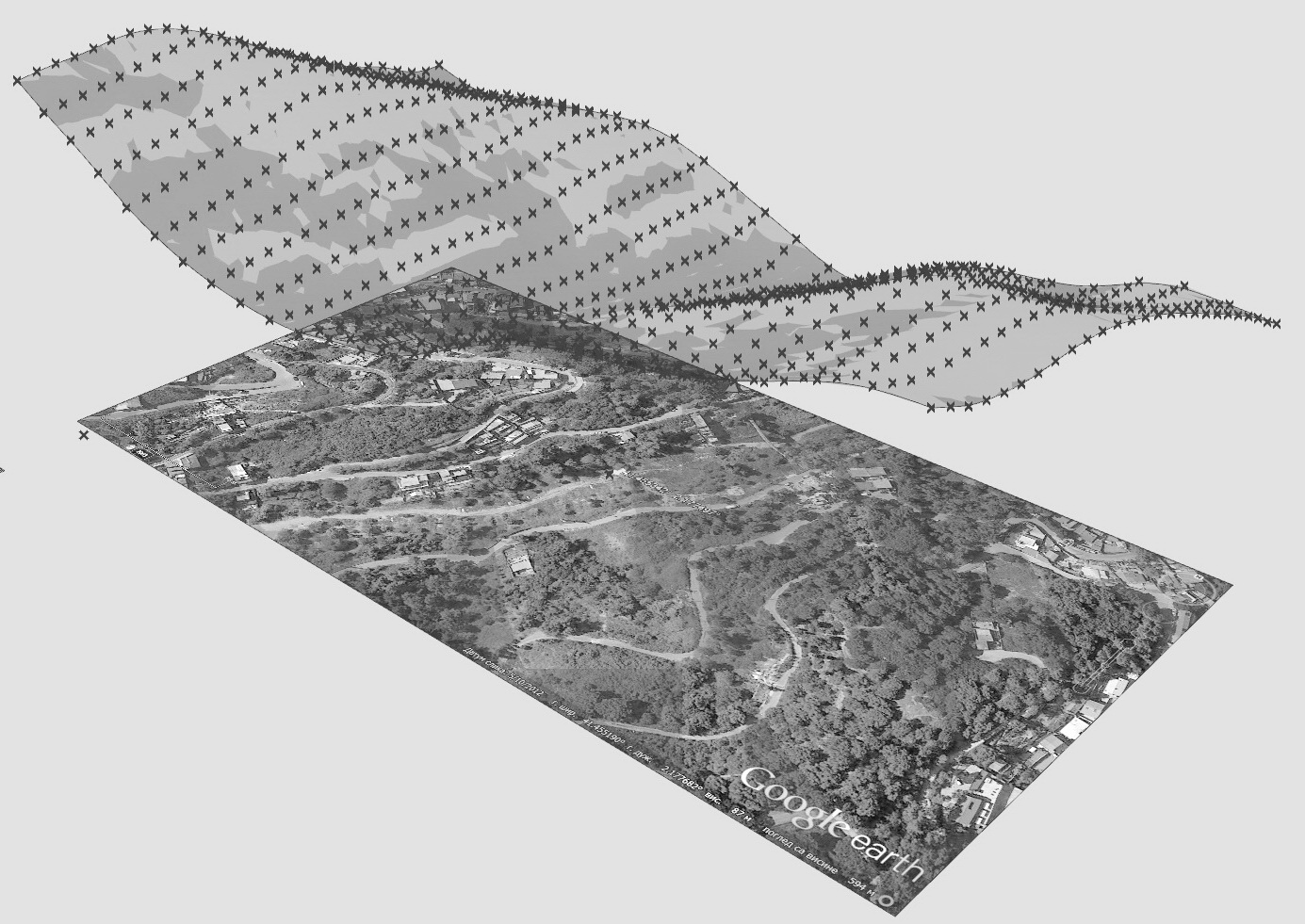
STEP 1 // Identifying Project Site and Basic Terrain Modeling
First step was found location on Google Earth and marked with one point (latitude and longitude). Before saving image we have to press R on keyboard (for showing location in top). After saving input JPEG picture in Rhino using Picture Frame command. File should be in meter units. According to Google Earth we need to scale our picture to be in a real world size.
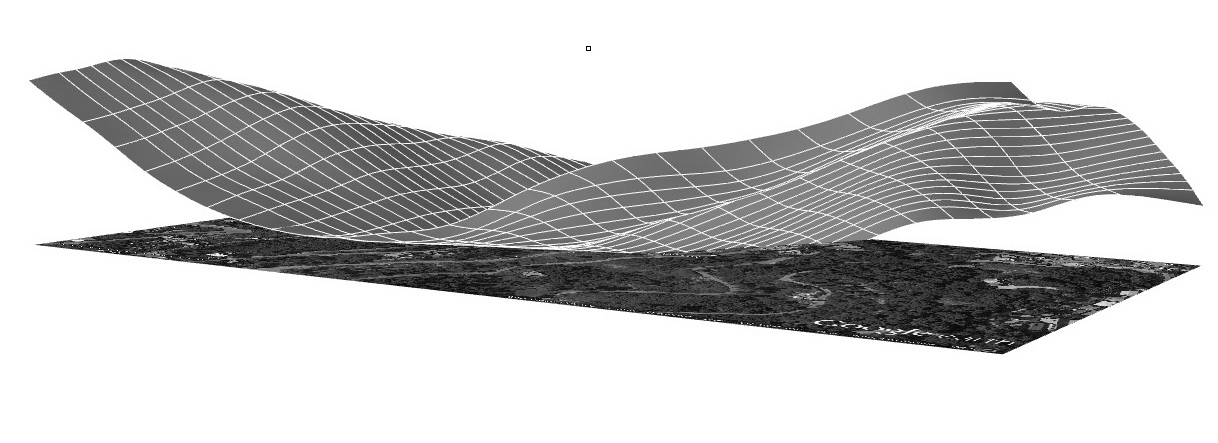
STEP 2 // Grasshopper
For making terrain we use Grasshopper and gHowl plug-in. In grasshopper we use command Surface . Use right button on surface to select image in Rhino. After this we choose Number Slider (for single values). Next command is Divide Surface. We need to connect Number Slider with Count in Divide Surface(number of segments) and Surface with Surface to Divide. Right click on the button for option Flatten.
Make a point in Rhino than choose command Point in Grasshopper. Use Earth Anchor Point in Rhino to make latitude and longitude we already have on the Google image. Right click on the Point in Grasshopper , choose Set one point and select point in Rhino. Make a Panel to define latitude and longitude {41.455370,2.177266,0}. Next command we use is XYZ to Geo. Connect this command with Point, Divine Surface and Panel. After this we use Get Elevation . Make a new Panel , use Stream Contenct to save data. Now we can delete Panel and input data we have saved(Read File). Make connection between Get Elevation and XYZ to Geo. Now we have a mesh. Make two new commands: Unit Z and Move. Command Unit Z should be connected with Read File and command Move(Move also should be connected with Divide Surface). Make a new command Surface From Points, connect it with Move and Number Slider. Last command is Delaunay Mesh and its connected with command Move.
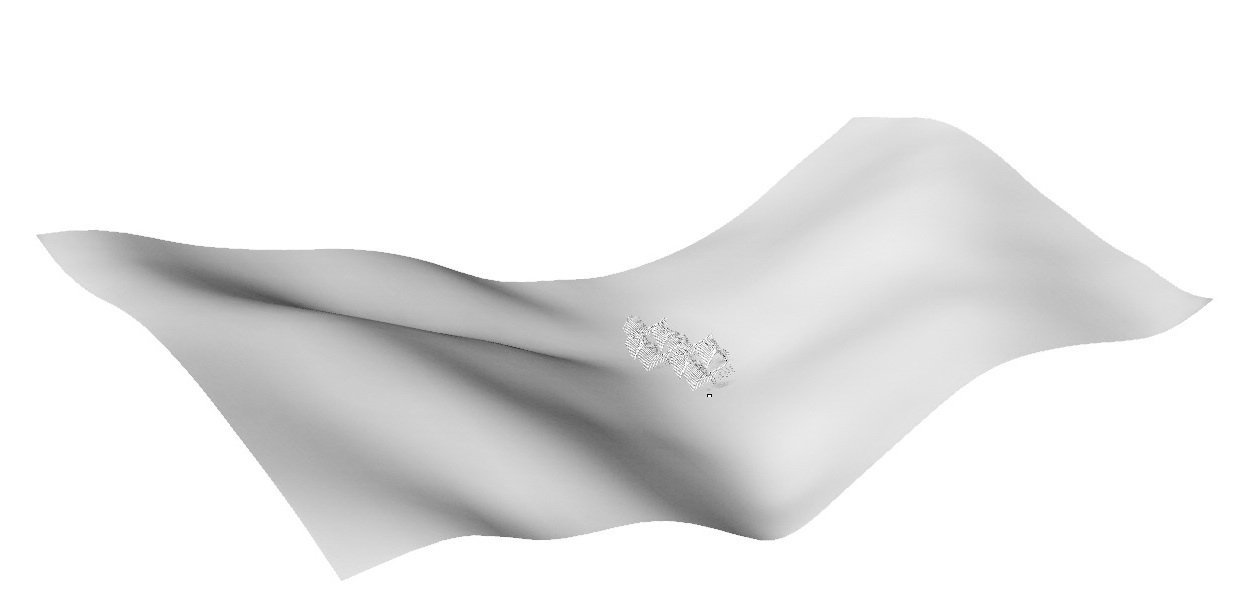
STEP 3 // Input Model